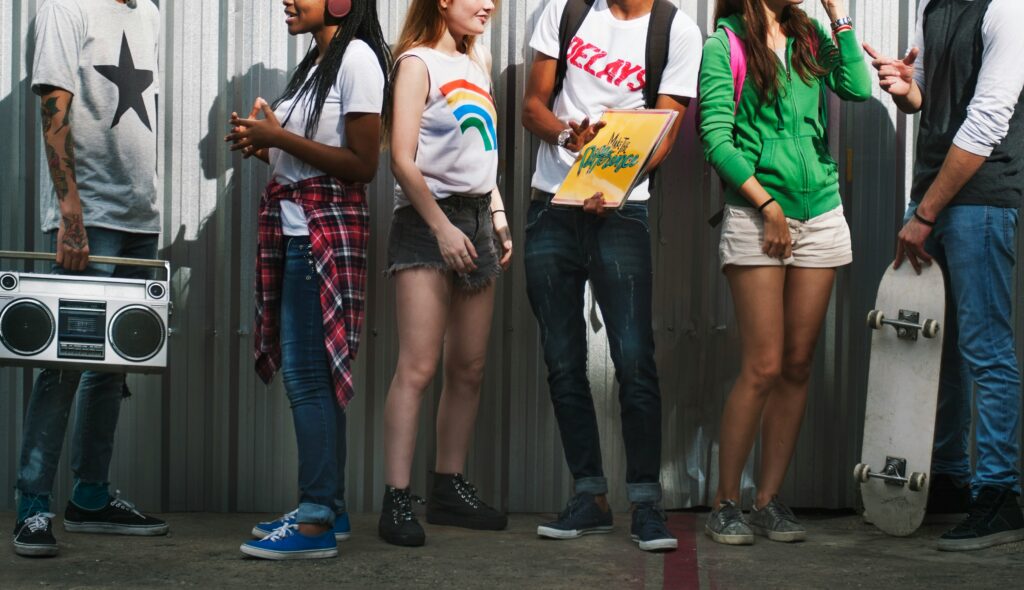Setting up CrowdVibe for your youth ministry doesn’t require a tech degree—just a willing heart and about 30 minutes. This practical guide walks you through everything from initial setup to your first interactive service, with real examples you can use tonight. As you read this, keep in mind that you can just pick some very lightweight easy options to try first.
Before You Begin: The Essentials
What You’ll Need:
- A Subsplash account with CrowdVibe enabled
- A laptop or tablet for running the session
- A projector/TV to display questions and results
- WiFi that can handle your group size
- 30 minutes for initial setup
- A backup plan (because… youth ministry)
Pro Tip: Test everything with your leadership team first. Nothing builds confidence like a smooth trial run.
Step 1: Initial Setup (15 minutes)
Access CrowdVibe
- Log into CrowdVibe.com
- Create your first event: “Youth Group – [Date]”
Configure Basic Settings
- Event Type: Select “Youth Service”
- Duration: Set for your typical service length
- Participation Mode: Choose “Anonymous” to encourage honest responses
- Display Settings: Enable “Show Results Immediately” for most questions
Create Your Join Code
CrowdVibe generates a simple code like “YOUTH123” that students use to join.
Step 2: Building Your Content Library (30 minutes)
Start with these proven templates and customize for your group:
Icebreaker Questions (5-10 minutes worth)
Would You Rather:
- Have the ability to fly OR be invisible?
- Eat only pizza OR only tacos for a month?
- Have a rewind button OR a pause button for life?
- Be able to talk to animals OR speak every language?
This or That:
- Morning person or night owl?
- Beach vacation or mountain adventure?
- Marvel or DC?
- Spotify or Apple Music?
Speed Trivia Mix:
- What year did TikTok launch? (2016)
- How many books are in the Bible? (66)
- What’s the most-followed Instagram account? (Instagram itself)
- Who was swallowed by a big fish? (Jonah)
- Which planet is closest to the sun? (Mercury)
Lesson Engagement Questions
For a lesson on identity in Christ:
- “What percentage of your identity comes from social media?” (Slider 0-100%)
- “Which label do you struggle to shake off?” (Multiple choice: Failure, Not enough, Outsider, Fake, Other)
- “Where do you feel most like yourself?” (Home, School, Church, With friends, Alone, Online)
For a lesson on prayer:
- “How often do you pray?” (Multiple times daily, Daily, Few times a week, Rarely, Never)
- “What keeps you from praying more?” (Don’t know how, Feels awkward, Too busy, Doubt it works, Forget)
- “If God texted you right now, what would He say?”
For a lesson on peer pressure:
- “Have you compromised your values to fit in this week?” (Yes, No, Almost did)
- “Where do you face the most pressure?” (School, Sports, Social media, Friend group, Home)
- “Rate your confidence in standing for faith: 1-10”
Closing Application Questions
- “What’s one thing you’ll do differently this week?”
- “Who will you share tonight’s lesson with?”
- “What prayer request can we lift up for you?” (Open text)
Step 3: Day-of-Service Setup (10 minutes)
30 Minutes Before
- Test Technology: Open CrowdVibe, project it, ensure WiFi works
- Display Join Screen: Show the code prominently with instructions
- Assign Helpers: Have adult leaders ready to help students connect
- Prepare Prizes: Small rewards for games keep energy high
Welcome Setup
Create slides or posters with:
- WiFi password
- CrowdVibe join code
- Simple instructions: “Go to crowdvibe.com”
- QR code for quick access
If you have Subsplash Tap, then you can simply update the URL from the Subsplash Dashboard to point to your CrowdVibe event.
Step 4: Running Your First Interactive Service
The Opening (10 minutes)
“Welcome to youth group! Grab your phones—yes, I’m serious—and join our CrowdVibe session. Go to subsplash.com/crowdvibe and enter code YOUTH123.”
Start with fun: Launch immediately into “Would You Rather” to build comfort and energy. Display results after each question and comment on surprising outcomes.
Transition to teams: “Everyone on the left side is Team 1, right side is Team 2. Let’s see who knows their Bible trivia!” Run 5-question speed rounds with scores displayed.
During the Message (20-30 minutes)
Set expectations: “Throughout tonight’s talk, I’ll ask for your input. Be honest—it’s anonymous—and your responses help me teach what you need to hear.”
Natural integration points:
- After introducing topic: “What comes to mind when you hear ___?”
- Before key scripture: “What do you think this verse means?”
- Mid-message check: “Are you tracking with me?” (Yes, Kind of, I need help)
- After illustration: “Have you experienced something similar?”
- Before application: “What’s your biggest takeaway so far?”
Managing responses: Give 10-15 seconds for responses, then briefly comment on results before moving forward. Don’t let technology interrupt flow—keep it conversational.
The Closing (5-10 minutes)
Personal commitment: “Based on tonight, what step will you take this week?” Provide specific options related to your message.
Group temperature: “Rate tonight’s service: 1-5 stars” and “What topic should we cover next week?”
Prayer requests: Use open text for students to share anonymously. Screenshot results to pray over during the week.
Step 5: Common Scenarios and Solutions
“My students won’t get off their phones after joining”
Set clear boundaries: “Phones up during questions, phones down during teaching.” Use a visual cue like raising your phone when it’s time to respond.
“The shy kids still won’t participate”
Anonymous polling is perfect for introverts. Encourage participation without singling anyone out: “I see we’re at 80% responses—let’s wait for everyone.”
“Technical difficulties mid-service”
Always have backup plans:
- Pre-written questions on slides
- Physical response options (stand up/sit down)
- Verbal discussion questions for small groups
- “Looks like tech is being weird—let’s go old school!”
“Parents are concerned about phone use”
Communicate the purpose clearly. Send parents a message: “We’re using phones as discipleship tools tonight. Students will engage with Scripture and lesson content through interactive polling. You can see what we discussed at [subsplash link].”
Step 6: Wednesday Night Variations
Midweek services often have different dynamics. Adjust accordingly:
Smaller Groups (Under 30)
- Use more open-text questions for discussion starters
- Display names (with permission) for friendly competition
- Create ongoing storylines with weekly trivia championships
Combined Middle/High School
- Separate certain questions by age group
- Use age-appropriate examples in your polls
- Let high schoolers lead icebreaker rounds
Deeper Bible Study Format
- Poll on Bible knowledge before teaching to gauge understanding
- Use scripture-specific questions: “Which Gospel mentions this story?”
- Check comprehension throughout with quick true/false polls
Step 7: After the Service
Immediate Follow-up
- Export participation data to see engagement levels
- Screenshot meaningful responses for future reference
- Note which questions sparked the best discussions
Week-Long Engagement
Monday: “Who remembered to pray today?” (Yes/No)
Wednesday: “What’s your biggest God-moment this week?” (Multiple choice options or Open text)
Friday: “Ready for Sunday? What worship song pumps you up?” (Multiple choice)
Team Debrief Questions
- Which questions got the best engagement?
- Where did students seem most honest?
- What technical issues arose?
- How can we improve next week?
Your First-Service Checklist
□ CrowdVibe event created
□ WiFi tested with expected capacity
□ Join code displayed prominently
□ Icebreaker questions loaded
□ Lesson questions prepared
□ Tech team/volunteer briefed
□ Backup plan ready
□ Prize/incentive prepared
□ Follow-up questions scheduled
The 30-Day Challenge
Week 1: Use only icebreakers to build comfort
Week 2: Add 2-3 lesson questions
Week 3: Incorporate application/commitment polls
Week 4: Launch midweek follow-up strategy
Final Encouragement
Your first CrowdVibe service might feel awkward. That’s normal. One youth pastor shared: “My first night, only half the kids could connect, my questions were too long, and I forgot to display results twice. But students asked when we were doing it again. By week three, it transformed our group dynamic.”
Start simple. Focus on connection over perfection. Remember, Jesus asked questions not because He needed answers but because His listeners needed to think. CrowdVibe simply gives you a modern way to follow the Master Teacher’s example.
Your students are already on their phones. Tonight, those devices become discipleship tools. The setup is done. The questions are ready. Your students are waiting.
Time to impact people’s lives to grow with Jesus.